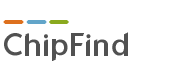
How to upload a price list to the search system?
You can upload files to the ChipFind database in Microsoft Excel format (versions Excel 5.0, 2000, and XP) and CSV text files (delimiter-separated files).The data is uploaded from the first sheet in the file, which in the Russian version of Excel is by default "Sheet1".
The uploaded file size should not exceed 20MB.
It should have a simple tabular text structure, meaning there should be no header rows,
images, filters, scripts, charts, or formulas.
The columns with data can contain:
- Manufacturer - any characters (up to 50)
- Name - any characters, mandatory field (up to 60)
- Comment - any characters (up to 255)
- Packaging - any characters (up to 30)
- Minimum Order - any characters (up to 306)
- Image Link - any characters (up to 255)
- PDF Link - any characters (up to 255)
- Stock Availability - any characters (up to 30). If the field contains a positive number or the word "Yes", it is considered that the component is in stock. Such a row is highlighted in the search results and is displayed when the "Only in stock" filter is active.
- Price - only numbers with a comma or dot as a delimiter. If the value is not a positive number, it will be taken as 0.
- Year - any characters (up to 10)
Often, it's much more convenient to upload a text file in CSV format. CSV is a plain text file containing data separated by one of the delimiter characters. Such files take up much less space and are uploaded to the search system faster.
Common delimiter characters are: ; (semicolon), , (comma), | (pipe), or Tab (tab character).
An important point is that according to the CSV standard, strings containing spaces should be enclosed in double quotes.
For our system, this is not mandatory, but make sure that the delimiter character doesn't appear within the data text, otherwise the columns will get mixed up. Any characters other than quotes for enclosing are not allowed, for example,
To save an Excel file in CSV format, follow these steps: Go to File » Save As. In the list of file formats, select «CSV (Comma Delimited)» and click the «Save» button.